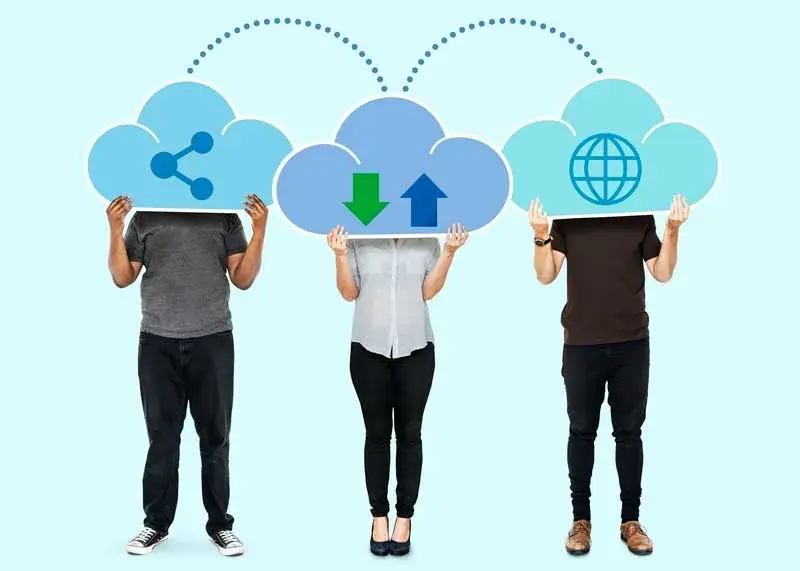
Image by rawpixel.com on Freepik
OneDrive, Microsoft's cloud storage and file synchronization service, allows users to access and sync their files across multiple devices. However, encountering issues where OneDrive fails to sync can be frustrating, as it hinders the seamless availability of files and collaboration. In this article, we will provide troubleshooting tips specific to macOS and Windows versions to help resolve OneDrive syncing problems. Additionally, we will highlight the expertise and support available from Chibitek, an IT support company that can assist in addressing OneDrive syncing issues.
Troubleshooting Tips for OneDrive Syncing on macOS
1. Check Internet Connectivity
Ensure that you have a stable internet connection. Verify that your Wi-Fi or Ethernet connection is working properly and that you can access other websites or online services without any issues. Inconsistent or weak internet connectivity can affect OneDrive's syncing capabilities.
2. Update OneDrive
Ensure that you are using the latest version of OneDrive on your macOS device. Open the App Store, go to the "Updates" tab, and install any available updates for OneDrive. Microsoft frequently releases updates that address bugs, performance issues, and syncing problems.
3. Restart OneDrive
Quit OneDrive completely by clicking on the OneDrive icon in the menu bar and selecting "Quit OneDrive." Wait for a few seconds, then relaunch OneDrive. This simple step can resolve minor issues and initiate the syncing process again.
4. Check OneDrive Preferences
Open OneDrive, click on the OneDrive icon in the menu bar, and select "Preferences." In the Preferences window, review the settings and ensure that the folders you want to sync are selected. If necessary, uncheck and recheck the folders to trigger a re-sync.
Troubleshooting Tips for OneDrive Syncing on Windows
1. Check Internet Connectivity:
Ensure that you have a stable and reliable internet connection. Make sure you are connected to a working Wi-Fi network or have a stable Ethernet connection. Test your internet connection by accessing other websites or online services.
2. Update OneDrive:
Ensure that you have the latest updates installed for Microsoft OneDrive on your Windows device. Open OneDrive, click on the "More" button (three dots), and select "Settings." In the Settings tab, click on "About" and choose "Check for updates" to install any available updates for OneDrive.
3. Restart OneDrive:
Close OneDrive completely by right-clicking on the OneDrive icon in the system tray and selecting "Exit." Wait for a few seconds, then relaunch OneDrive. This can help refresh the syncing process and resolve any temporary issues.
4. Reset OneDrive:
If OneDrive syncing problems persist, you can try resetting the OneDrive application on your Windows device. Right-click on the OneDrive icon in the system tray, select "Settings," go to the "Account" tab, and click on "Unlink this PC" or "Stop sync." Once unlinked, sign in to OneDrive again and set up the sync preferences.
Contact Chibitek for Expert Support
If the troubleshooting tips provided do not resolve the OneDrive syncing issues on macOS or Windows, it's recommended to seek expert assistance. Chibitek, an IT support company, offers professional assistance for a wide range of IT issues, including OneDrive problems. Their experienced technicians can diagnose and address the underlying cause of OneDrive syncing problems, providing tailored solutions to restore seamless syncing and file availability.
OneDrive syncing issues can disrupt your file accessibility and collaboration efforts. By following the troubleshooting tips outlined for macOS and Windows versions in this article, you can resolve many common OneDrive syncing problems. However, if the issues persist or if you require expert support, don't hesitate to contact Chibitek. Our IT professionals can provide the expertise needed to diagnose and address the root cause of OneDrive syncing issues, ensuring a smooth and efficient file synchronization experience. Contact Chibitek for reliable IT support and solutions to resolve your OneDrive syncing problems effectively.